As technology marches forward, converting your DVD collections into digital formats is not only a smart move but a necessary one. Storing the saved disc on your system gives you quick access to your favorite movies and shows, making it easy to enjoy your content anywhere. Here, we’ll focus on how to copy DVD to Windows PC and Mac, and introduce you some of the best DVD copy software.
Method 1: Copy DVD to Computer with WinX DVD Ripper Platinum
Among the myriad of DVD ripping software available, WinX DVD Ripper Platinum stands out as a reliable, feature-rich solution. As the most powerful DVD copying and ripping software, it has an impressive library of over 350 output profiles such as MP4, HEVC, MOV, MKV, H.254, FLV, WMV, AVI, and more, making it easy to convert DVDs to digital files. Its powerful capabilities, intuitive interface, and versatility make it a top choice for both novices and experienced users.
With this program, users can easily rip any type of DVD, including region DVDs, copy-protected DVDs, new releases, classic movies, 99-title DVDs, scratched DVDs, and TV shows. There are four DVD copy modes in the DVD Backup category, users can clone DVD to ISO image, clone DVD to DVD folder, copy the main title, and backup full title for storing on hard drive, NAS, Cloud, USB flash drive, etc.
With the level-3 hardware acceleration tech, it enabled to guarantee a superfast DVD conversion speed with no quality loss. In addition to copying DVD to PC, it can also edit DVDs by cropping, trimming, merging, adding subtitles, etc.
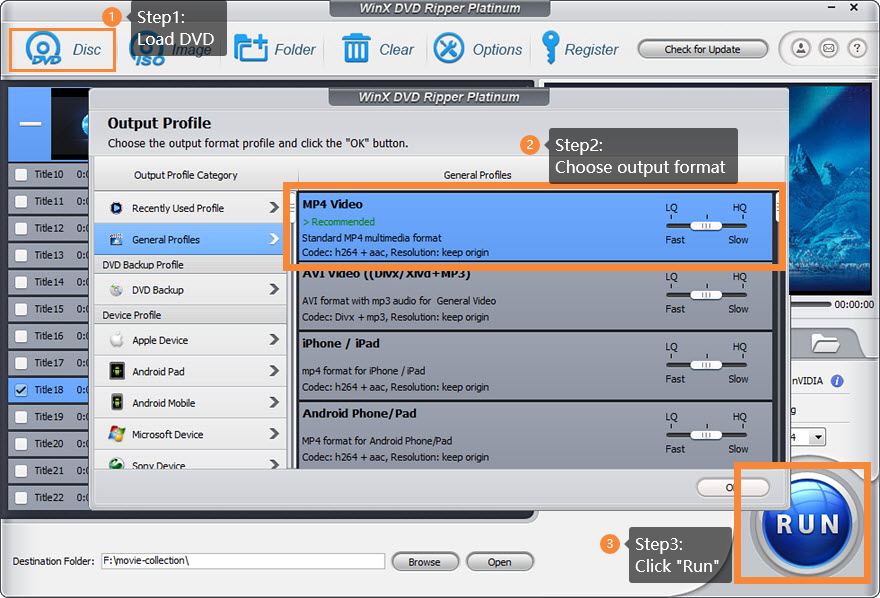
Let’s delve into the process of ripping DVDs to your computer using WinX DVD Ripper Platinum:
Step 1: Free download WinX DVD Ripper Platinum
Visit the official website and download WinX DVD Ripper Platinum for free
Step 2: Open WinX DVD Ripper and click the “Disc” button to select the source DVD disc.
Insert the DVD you wish to rip into your computer’s DVD drive, then launch WinX DVD Ripper Platinum.
Step 3: Select Output Quality
Select the desired output format for your ripped DVD. Common formats include MP4, AVI, and MKV. These formats ensure compatibility with various media players and devices.
Step 4: Begin Ripping
Click the “Start” button to start the ripping process. WinX DVD Ripper Platinum will efficiently convert your DVD into the selected digital format.
Method 2: Copy DVD to Computer with Handbrake
As a free and open-source tool for copying DVD to computer, Handbrake allows users to rip and save DVDs to MP4, MKV and WebM files. It has a simple interface and provides several customization options for output settings. However, due to its own limitation, it cannot bypass the copy protection on commercial DVDs, which means users can’t rip copy-protected DVDs with this software.
How to rip and save DVD to computer by using Handbrake:
Step 1: Open Handbrake and click the “Source” button to select the DVD you want to rip.
Step 2: Choose the title and chapters to copy and select the output format.
Step 3: Hit the “Start Encode” to begin coping DVD to computer.
Method 3: Rip and save DVD to computer with VLC
VLC Media Player is one of the widely used media players. If you already have it installed on your computer, you can leverage its DVD ripping functionalities without other supplementary software required. This free and open-source multimedia player can also serve as a DVD ripper.
How to copy DVD to Windows PC with VLC:
Step 1: Insert the DVD that you want to copy into the DVD drive.
Step 2: Launch the VLC Media Player, select the Convert/Save option.
Step 3: A new pop-up “Open Media” panel appears. Under Disc Selection, choose the DVD option and ensure that the Disc device field shows the DVD driver where your disc is inserted.
Step 4: Click the dropdown arrow next to “Profile” to choose the desired output video formats in the convert panel. Then click the “Start” to begin the DVD ripping process.
Method 4: Rip and save DVD to computer with WinX DVD Copy Pro
WinX DVD Copy Pro is a feature-rich DVD copy software that not only supports copy DVD to DVD but also allows users to copy DVD to computer. It’s a great way to backup DVD library to prevent the original one from damage or lost. Its intuitive interface, simple workflow, multiple copy modes and fast processing speed make it stand out among other DVD copiers.
Step-by-step guide on how to copy DVD to PC by using WinX DVD Copy Pro:
Step 1: Open WinX DVD Copy Pro and choose the DVD backup mode.
Step 2: Choose the source DVD and the destination folder on your computer.
Step 3: Click ”Run” button to initiate the process of coping.
Ripping DVDs to your computer offers a range of benefits, and the process is easy as long as you choose the right DVD coping software. With WinX DVD Ripper Platinum, you can easily create a digital library and enjoy your discs in high-quality devices and any format.