If you are an active Tinder user and you like to use it to meet people, surely on some occasion you have wondered if it is possible to change the location in order to meet people in an area to which you plan to travel or move in a short time. Officially you can do it with the subscription to Tinder Plus, but there are also different methods with which it can be achieved unofficially and in the following lines.
I would like to show you several of these alternatives whether you are an iPhone user or an Android user. How to change location on Tinder? It’s not something difficult anymore!
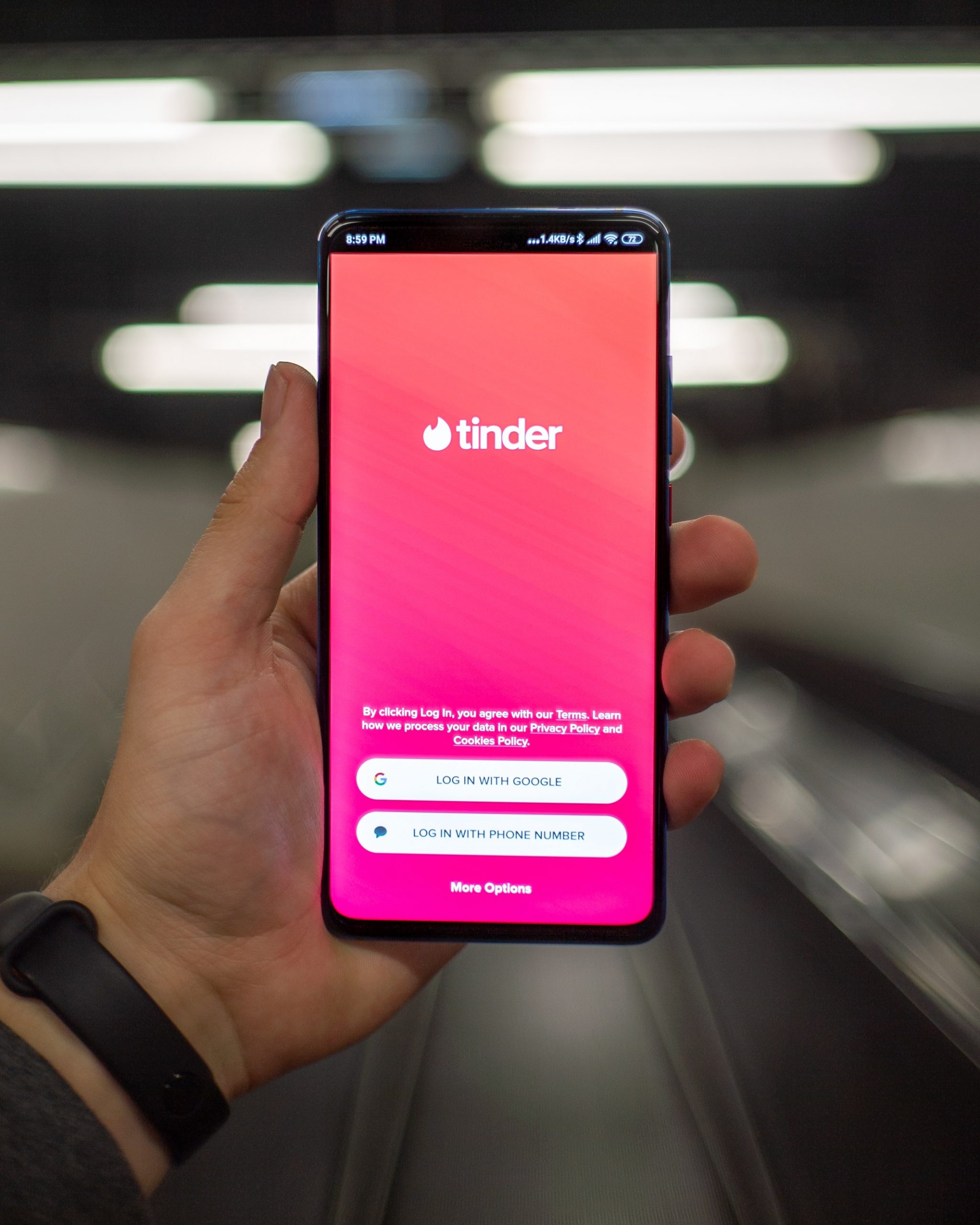
Part 1: How to change iPhone Tinder location
If you are an iOS user, that is, if your smartphone is an iPhone, you should know that there are different methods to change the location of Tinder. Some of these methods require the use of a computer and are very easy to apply, while others require the use of specialized apps and even additional hardware to work properly. At first, we will talk about the best Tinder change location app, Dr.Fone – Virtual Locaton (iOS).
This software is simple but effective. And more importantly, it doesn’t require a jailbreaking process so your important data will remain safe. You just need to download Dr.Fone and click on ‘Virtual Location’ on the first interface you see.
Then you need to connect your iPhone to your computer. Click ‘Get Started’ and you will be presented with a map where you can initiate the teleportation process or the creation of a fake GPS Tinder.
You can also use iAnyGo
You will only need a Windows PC and have the iAnyGo application installed. Once you meet these two requirements, the process is as simple as: Clicking on the Change location option that is represented by the first icon in the menu on the left. Connect iPhone to computer and run iAnyGo. Position the location you want to travel to on the map or enter the coordinates manually. Click on the Start button and that’s all. Once you have taken these steps, all the apps that use the iPhone’s geolocation will detect you in the indicated location. Of course, this is completely reversible and by simply restarting your iPhone you will use the real location again in Tinder and in any other app.
Part 2: How to change Android Tinder location
If you are an Android user, the process is also very simple. In this case you will not need any computer program and you can do everything from the device itself by installing a free app and activating the developer mode on the device. The steps are very easy to replicate, although it is true that with such a variety of devices and versions of Android running, the exact menu you must access may be different. Even so, it is something quite intuitive and you will only have to look for the following options in the different menus of your terminal.
Download a fake GPS app for Android. There are many, one of the most common being Fake GPS free (you will have to look for the installation APK outside the Play Store). Open the Android settings menu and activate Developer Mode on the device. Find the simulated locations option and turn it on for the fake GPS app you have installed. Open the Fake GPS app and go to the point you want. Open Tinder and modify any setting related to the location such as the search distance so that it detects the new location that you have indicated in the app.
There are other methods like using VPN and changing Facebook location but they are not recommended due to privacy matters.
Conclusion:
There are many methods you can use but if you are an iPhone user and don’t want to lose data after spoofing GPS, then Dr.Fone – Virtual Location (iOS) is the best solution.

